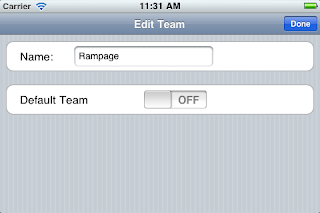I just uploaded a new version of the free app that hopefully fixes the crash when viewing stats or attempting to email stats.
I was not able to reproduce the issue, but I found some potential pitfalls and closed them up. If this does not do the trick, I will try again.....
Hockey Stats App
Information and discussion about the Hockey Stats app, including directions and help.

Wednesday, November 13, 2013
Monday, November 4, 2013
A couple users have reported crashed when trying to view the stats.
I need to make sure of the version that is running. There are two versions... a free version (Hockey Shots) and a paid version (Hockey Shots Plus). Most likely the free version has been upgraded.
If you are having this problem, please post if you are running the upgraded free version or the paid version of the app.
Thank you and sorry for the inconvenience.
I need to make sure of the version that is running. There are two versions... a free version (Hockey Shots) and a paid version (Hockey Shots Plus). Most likely the free version has been upgraded.
If you are having this problem, please post if you are running the upgraded free version or the paid version of the app.
Thank you and sorry for the inconvenience.
Monday, October 22, 2012
You will soon be able to select assists. This new shot selection screen has shot, goal, assist, and hit buttons for each player on the team. So press, the button on the player line, then press OK.
The screen will not let you select a shot if you have already selected a goal, and the opposite is also true. You can press a selected button again to clear the selection.
The screen will not let you select a shot if you have already selected a goal, and the opposite is also true. You can press a selected button again to clear the selection.
Monday, October 1, 2012
Getting Started with iPhone/iPod touch
Welcome to Hockey Shots!
When you first start, you will be presented with an empty game screen.
The tab bar at the bottom of the screen has two buttons, "Games" and "Teams". If you want to record a player with each shot or goal, you will need to create a team before creating your first game.
Press the "Teams" icon on the tab bar to create your team.
Press the "+" icon on the top-right of the screen to enter a team name and add the team.
You now have a team, but the team does not have any players.
Press anywhere on the team line except for the blue arrow to add players to the team.
Press the "+" icon in the Players screen to add a player.
Enter a number and a name then press the "Players" button on the upper-left of the screen to create the player. If you create a player by mistake, you can press the player name in the player list and change the number and/or name or press the "Delete" button to remove the player.
To delete a team, press the Edit button, then press the red circle icon which then will display a Delete button on the line.
To start entering shots and goals, press the game description in the game list.
The top bar shows the current period along with the total shots and goals for the period. You can move to other periods by swiping the screen with two fingers.
A screen shot of each period that contains a shot is created and updated each time a new shot is entered or a shot is changed. To email the screen shots and shot details, go back to the game details screen and press "Email Details".
To add a shot, press the screen with one finger where the shot is to be placed.
The player selection screen will appear with a list of players on the team. Select the player and press either the "Shot" or the "Goal" button for the desired action. Hits and Penalties can be added to the app by purchasing the upgrade. Penalties are entered with a double-tap on the rink screen.
If your fingers are small and nimble enough, you can press and drag a shot to another location on the screen.
You can change the player or action of the shot if you press and hold the shot marker for 1 second. If after 1 second, the shot selection screen does not display that means the press did not register on top of the shot, so you can try again until you get it.
A simple whiteboard has been added to the iPad version. There is only one color, but if you would like to select any color and place player icons and cone icons on the screen, the upgrade is available as an In-App purchase.
When you first start, you will be presented with an empty game screen.
The tab bar at the bottom of the screen has two buttons, "Games" and "Teams". If you want to record a player with each shot or goal, you will need to create a team before creating your first game.
Press the "Teams" icon on the tab bar to create your team.
Press the "+" icon on the top-right of the screen to enter a team name and add the team.
You now have a team, but the team does not have any players.
Press anywhere on the team line except for the blue arrow to add players to the team.
Press the "+" icon in the Players screen to add a player.
Enter a number and a name then press the "Players" button on the upper-left of the screen to create the player. If you create a player by mistake, you can press the player name in the player list and change the number and/or name or press the "Delete" button to remove the player.
To go back to the main Teams page, press the "Teams" button on the upper-left of the Players screen.
You can change the team name by pressing the blue arrow icon on the right side of the team name. You can also designate the selected team to be the default team. The default team will be chosen automatically as the team when a new game is created. There can only be one default team.
Now that you have a team in place, press the Games icon on the tab bar to go back to the Games screen.
Press the "+" icon on the upper-right of the screen to create a new game. Fill out the details of the game, or press the "Quick Game" button which will put simple default values. The game date will always default to the current day.
If you have chosen a default team, it will be displayed. To change the default or select a team, press the "Select Team" button. Press the "Done" button when finished editing the team information or press Cancel to go back without saving your changes.
To start entering shots and goals, press the game description in the game list.
The top bar shows the current period along with the total shots and goals for the period. You can move to other periods by swiping the screen with two fingers.
A screen shot of each period that contains a shot is created and updated each time a new shot is entered or a shot is changed. To email the screen shots and shot details, go back to the game details screen and press "Email Details".
To add a shot, press the screen with one finger where the shot is to be placed.
The player selection screen will appear with a list of players on the team. Select the player and press either the "Shot" or the "Goal" button for the desired action. Hits and Penalties can be added to the app by purchasing the upgrade. Penalties are entered with a double-tap on the rink screen.
If your fingers are small and nimble enough, you can press and drag a shot to another location on the screen.
You can change the player or action of the shot if you press and hold the shot marker for 1 second. If after 1 second, the shot selection screen does not display that means the press did not register on top of the shot, so you can try again until you get it.
A simple whiteboard has been added to the iPad version. There is only one color, but if you would like to select any color and place player icons and cone icons on the screen, the upgrade is available as an In-App purchase.
Thursday, September 27, 2012
Monday, March 12, 2012
Wednesday, February 22, 2012
Bug found on iPad version
Oops! I found a bug in the iPad version that prevents a shot or goal from being entered on the rink screen. Kind of important. I have a new version in the pipeline that should be released in a week or so.
Subscribe to:
Posts (Atom)